First step - go to https://remoteutilities.com
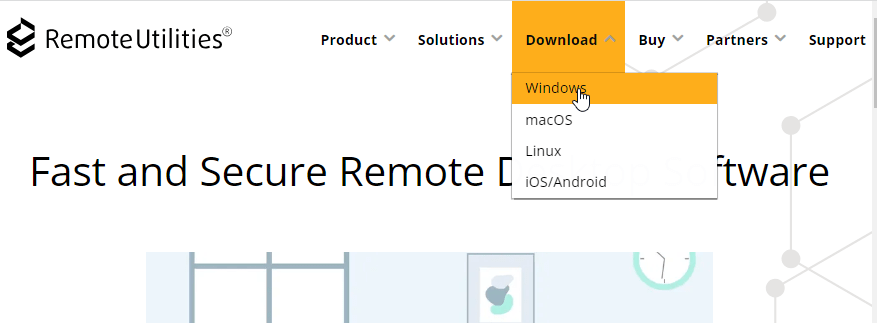
Click Download, then chose the operating system you use.
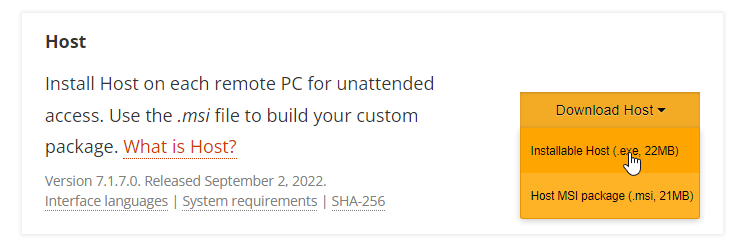
Download the 'installable host' in the 'host' section.
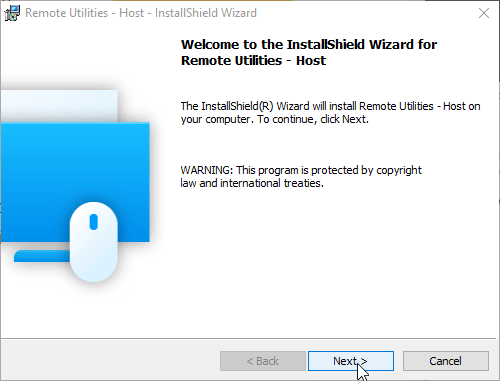
Run the downloaded software and keep hitting 'next', keeping the defaults.

You will reach a point in the install where you need to set a password. This password is for your technician to access your computer, so make sure to write it down. Don't worry about the length - your technician will change it to a very long one.
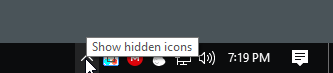
After the software is installed, it should hang out in your task bar. Click the up arrow to find the icon for remote utilities inside.

You should see a blue folder icon. Right click on this and click 'internet-id connection settings'
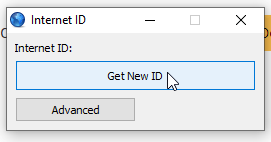
Click 'get new id' and write the ID down.
That's it! hand the "internet ID" and the password to your technician and he/she should be able to login to your computer.
